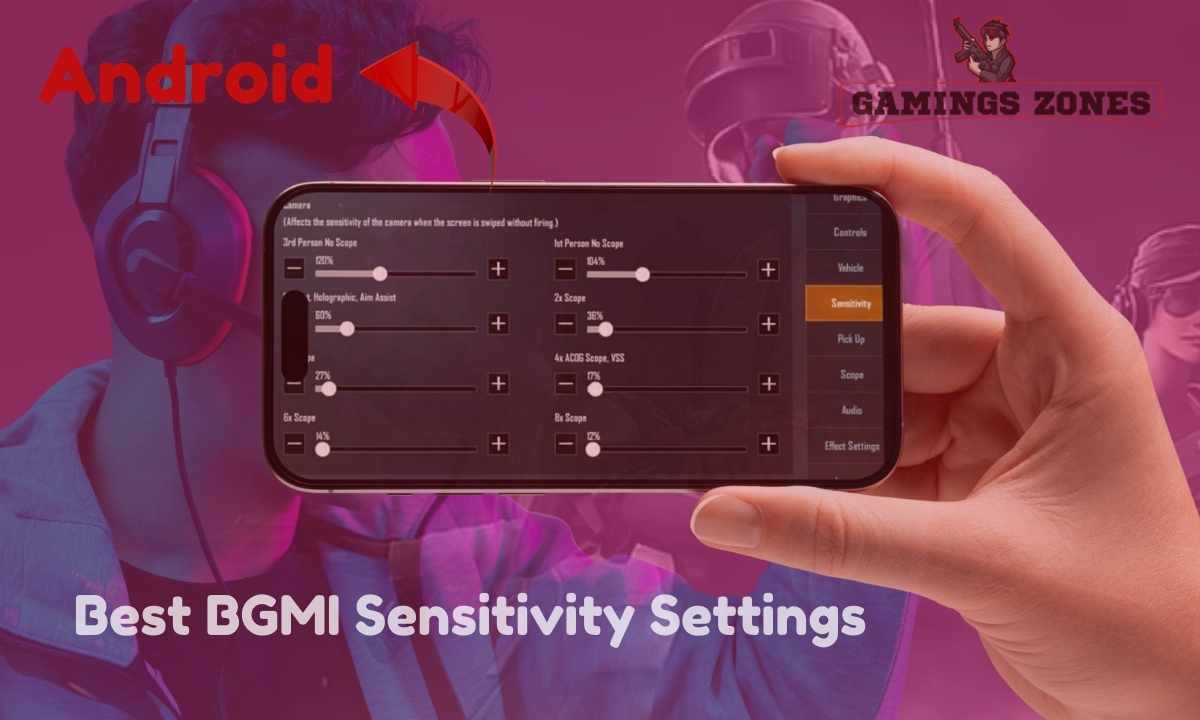Battlegrounds Mobile India (BGMI) is touted as one of the best battle royale games. Whether you are a novice or a professional player, knowing how to control and adjust your sensitivity settings is crucial to your overall play style. In the following article, we will focus on the best BGMI sensitivity settings for android devices which will allow you to easily control the aim, move quickly and be more accurate.
Why Sensitivity Settings are Important in BGMI
Sensitivity settings are used when stating how characters and crosshairs should be moved depending on their touch inputs. It is critical to adjust the sensitivity so that:
- Aiming Precision: This is especially important while queuing for snipers and for battles fought from a distance.
- A Quick Shift: This is important when the distance between enemies is minor.
- Controlling the Recoil Better: This assists in using the weapon in a manner where recoil is negligible.
With the help of modifying sensitivity settings you can improve your skills while playing and progress through the rank faster.
Types of Sensitivity Settings in BGMI
Different sensitivity settings styles are provided in BGMI to cater for a different type of sensitivity during the gaming experience.
- Camera Sensitivity (Free Look): Field of vision is adjusted with respects to aiming without aiming down sights.
- Camera Sensitivity (ADS): It’s a barrel’s aim speed adjustment when using sights or scopes.
- Gyroscope Sensitivity: When a player uses gyroscopic controls, this feature determines the degree of tilt to the device position which results into aiming.
- ADS Gyroscope Sensitivity: Deployment of recoil in case of firing with gyroscope turned on.
- Aim Assist Settings: It provides the basic needs to track the moving targets with a little accuracy correction, suitable for a beginner.
Best BGMI Sensitivity Settings for Android Users
| Sensitivity Type | Setting | Recommended Value (%) |
| Camera Sensitivity | 3rd Person No Scope | 120-150% |
| 1st Person No Scope | 120-150% | |
| Red Dot, Holographic, Aim Assist | 100-120% | |
| 2x Scope | 80-100% | |
| 4x Scope, VSS | 50-70% | |
| 6x Scope | 30-50% | |
| 8x Scope | 10-20% | |
| ADS Sensitivity | 3rd Person No Scope | 90-120% |
| 1st Person No Scope | 90-120% | |
| Red Dot, Holographic, Aim Assist | 70-90% | |
| 2x Scope | 50-80% | |
| 4x Scope, VSS | 30-60% | |
| 6x Scope | 20-40% | |
| 8x Scope | 10-20% | |
| Gyroscope Sensitivity | 3rd Person No Scope | 300% |
| 1st Person No Scope | 300% | |
| Red Dot, Holographic, Aim Assist | 300% | |
| 2x Scope | 250% | |
| 4x Scope, VSS | 200% | |
| 6x Scope | 120% | |
| 8x Scope | 100% | |
| ADS Gyroscope Sensitivity | 3rd Person No Scope | 300% |
| 1st Person No Scope | 300% | |
| Red Dot, Holographic, Aim Assist | 300% | |
| 2x Scope | 300% | |
| 4x Scope, VSS | 250% | |
| 6x Scope | 200% | |
| 8x Scope | 150% |
Step-by-Step Guide to Adjust Sensitivity Settings
- Open BGMI Settings: On the home screen, click on the ‘Settings’ button which is visible on the bottom right hand corner.
- Proceed To Sensitivity: You will find several options in the sensitivity tab.
- Edit Each of Those Options: According to the recommendations given above, modify Camera, ADS, and Gyroscope sensitivity.
- Check Your Settings: Go into some Classic matches or the training ground and check out your settings and adjust accordingly.
- Store Your Configuration: If you are happy with your configurations, save them. You may want to consider backing them up or writing them down to remember later.
Tips to Master BGMI Sensitivity Settings
- Take The Training Ground Advantage: Use the training ground more often to change and try new touch sensitivity in the game without the pressure of a match.
- Change This One Little Thing: Make some small changes, rather than making sweeping changes, in sensitivity to locate the one that appears to be most appropriate.
- Get Acquainted With Your Device: Depending on the screen size as well as the refresh rate of the Android device, the sensitivity seems to shift.
- Use The Same Setup All The Time: Consistency aids in the excellence of muscle memory which in a way elevates your gaming performance after a passage of time.
- Put On A Gyroscope For A Better Experience: Turn on and use the gyroscope for enhanced rebound control then disable it to test how much better you can manage the sensitivity.
Common Mistakes to Avoid
- Blindly Emulating Professional Gamers’ Setups: The adjustment comes down to individual players and their comfort with a particular device.
- Disregarding Gyroscope Functions: If a smartphone can accommodate it, then the gyroscope can help the user greatly.
- Playing Too Much with the Settings: Too much adjusting of the sensitivity settings would probably affect your muscle memory development.
Conclusion
Configuration of your BGMI sensitivity settings for Android is an excellent measure towards comprehensively molding skills for combat. The configurations and the tips provided in this article are of great importance because they will not only increase aiming accuracy but recoil management and performance in games generally. Always remember though that practice is the most important element, so invest time in looking for and adjusting that perfect est.
Also, Read About: Payal Gaming BGMI ID, In-Game Stats, K/D, Sensitivity and Control
Frequently Asked Questions
Which sensitivity setting enables one to have no recoil in BGMI?
For a no recoil effect while shooting, one should target having low ads sensitivity settings and properly calibrated gyroscope settings.
What do I stand to gain by using a gyroscope in BGMI?
Generally speaking yes for Android devices, the gyroscope indeed enhances recoil control and precision in aiming.
Are these settings applicable for iOS users?
These settings will work on Android but not optimally, however, they may be useful for iOS users who need a base for starting adjustment.